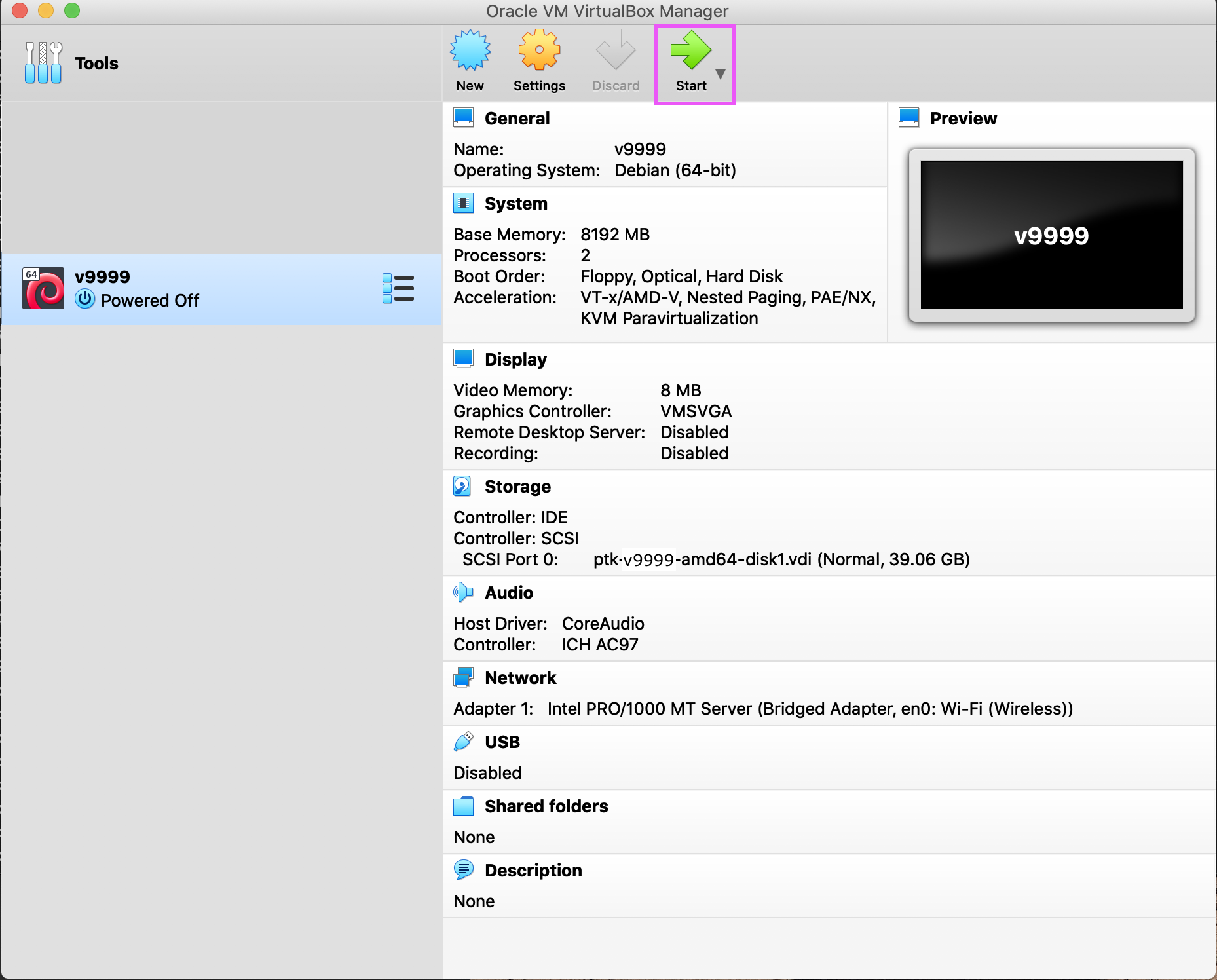VirtualBox OVA Import
-
After downloading the OVA, launch VirtualBox and click Import.
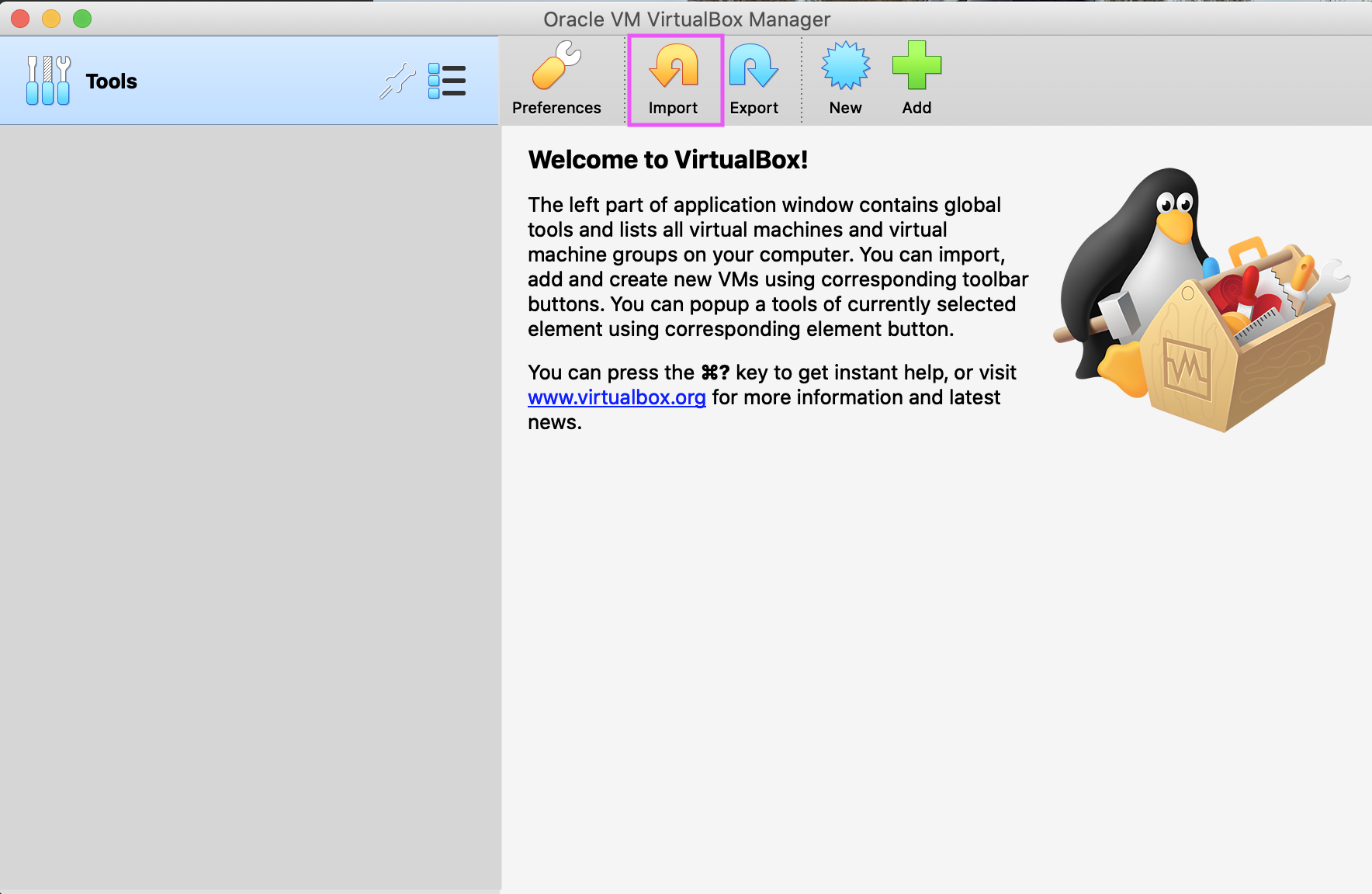
-
Click the file icon button, and browse to the OVA file. Click Continue.
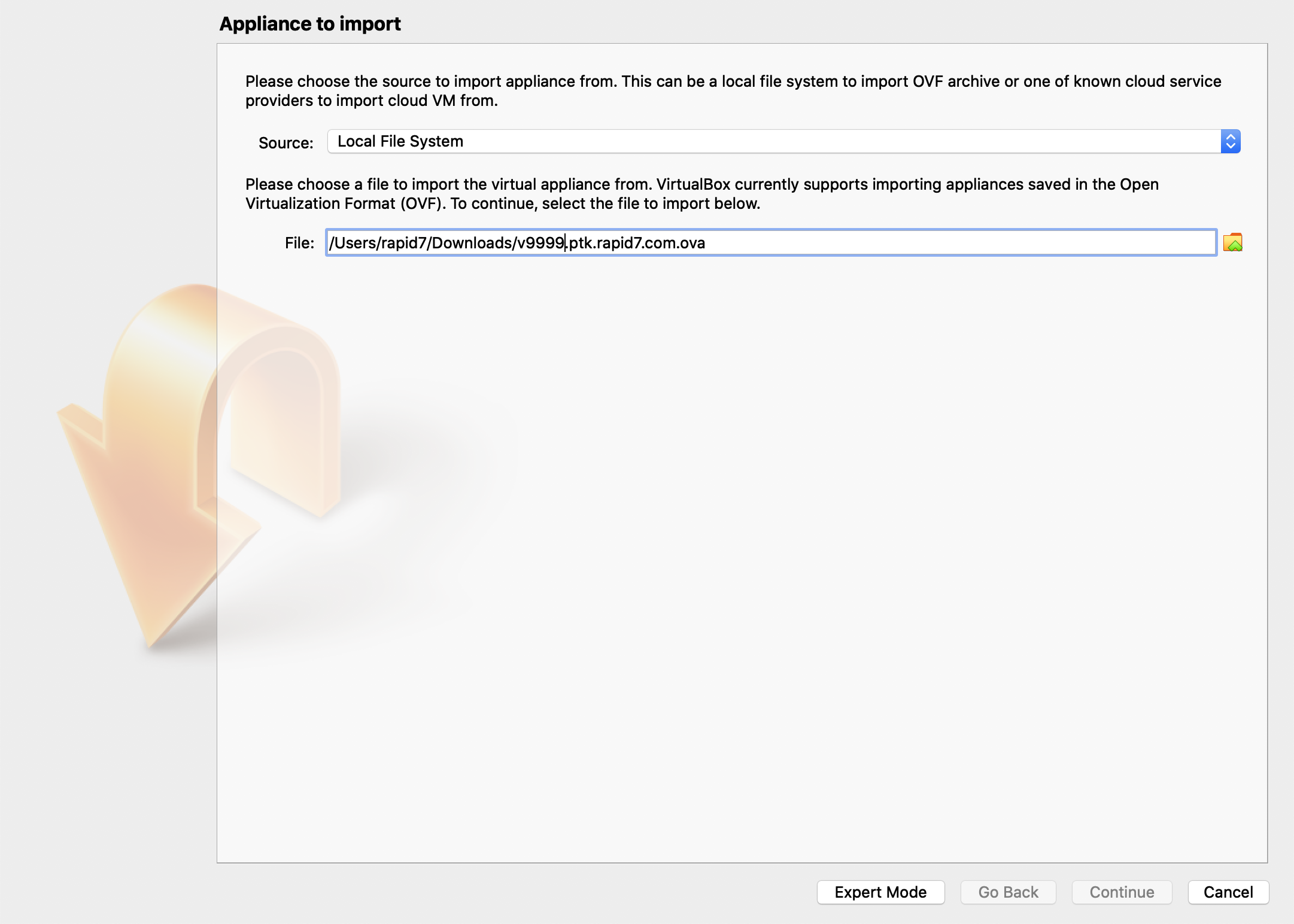
-
Optionally, specify a Name on the Appliance settings screen. Click Import.

-
After the wizard closes, choose the VM in the list, and click Settings.
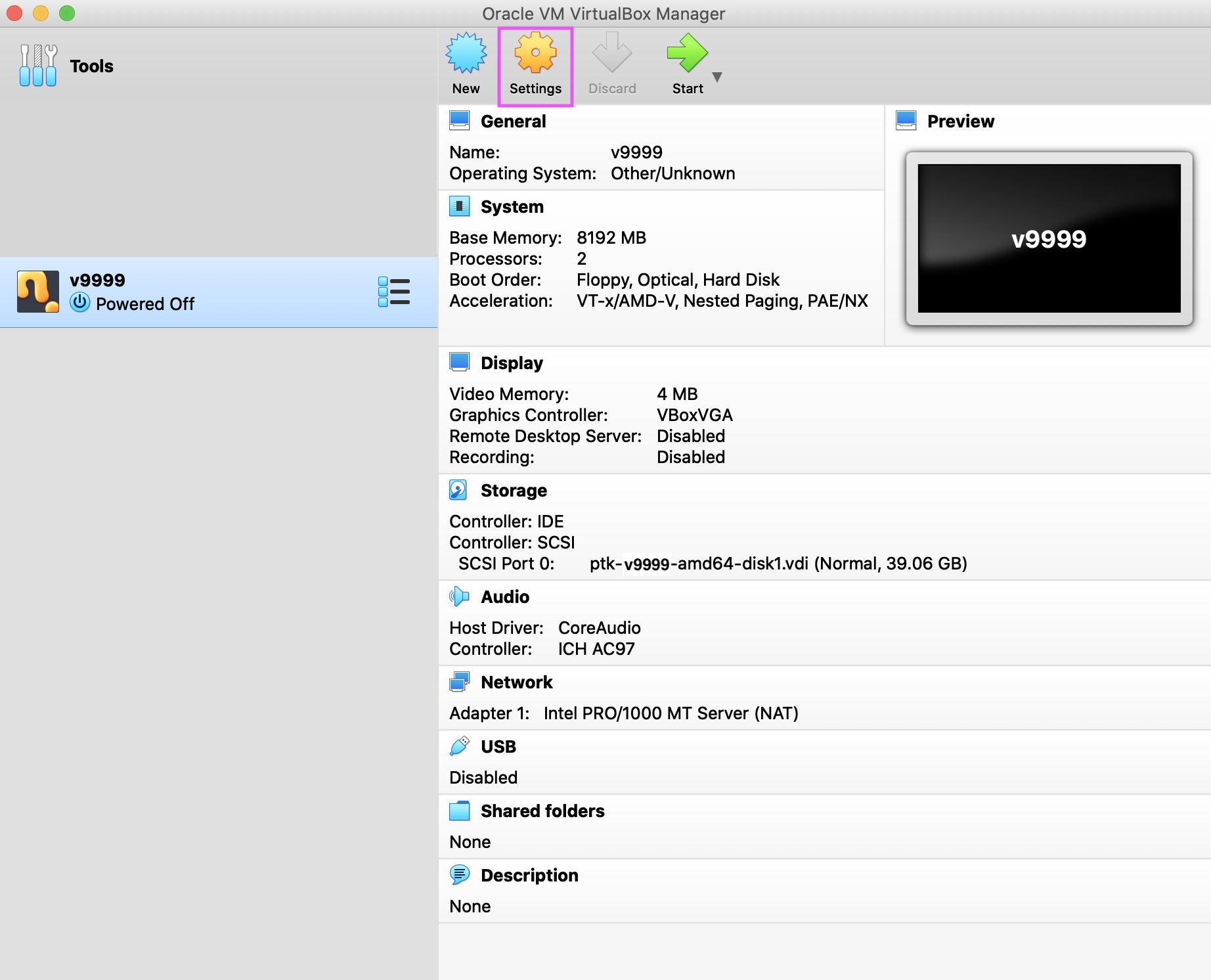
-
Choose General > Basic. Choose Type: Linux and Version: Debian (64-bit).
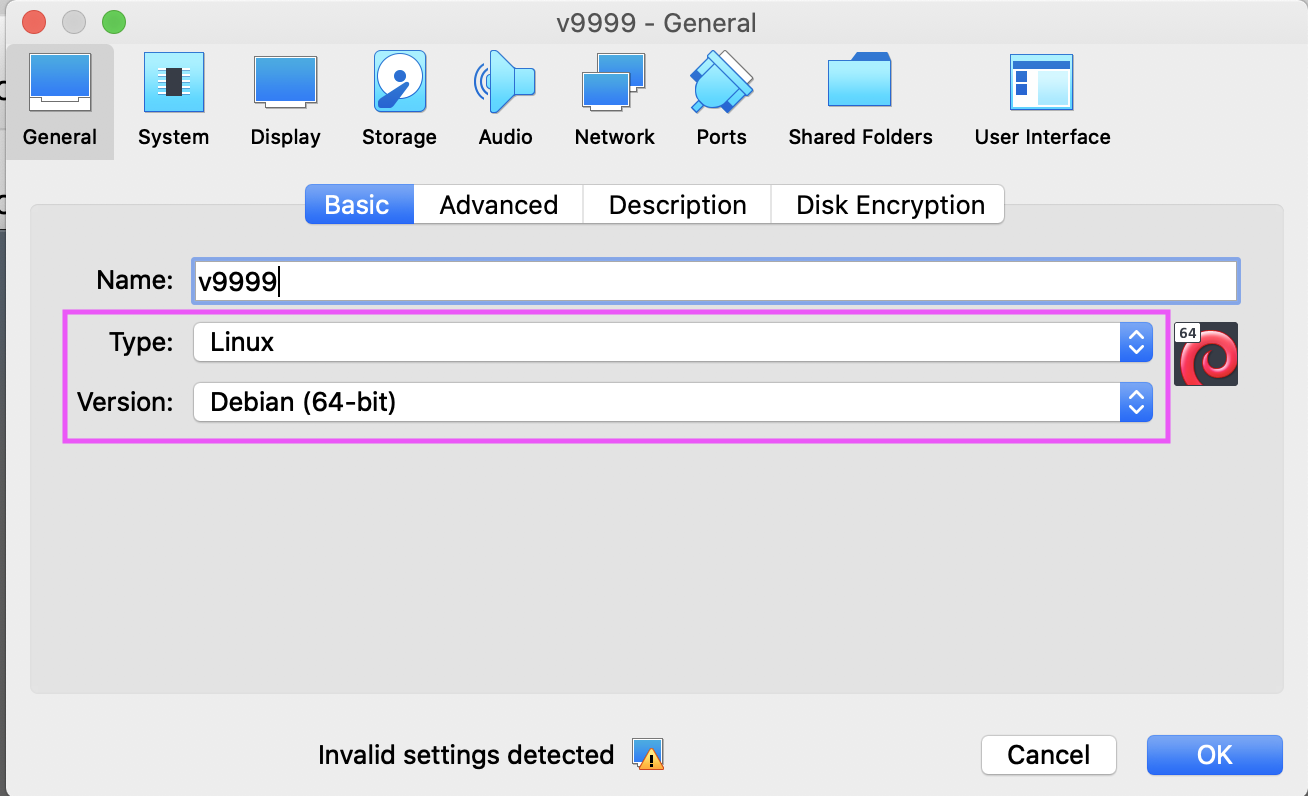
-
Choose Network > Adapter 1. Select the Bridged Adapter:
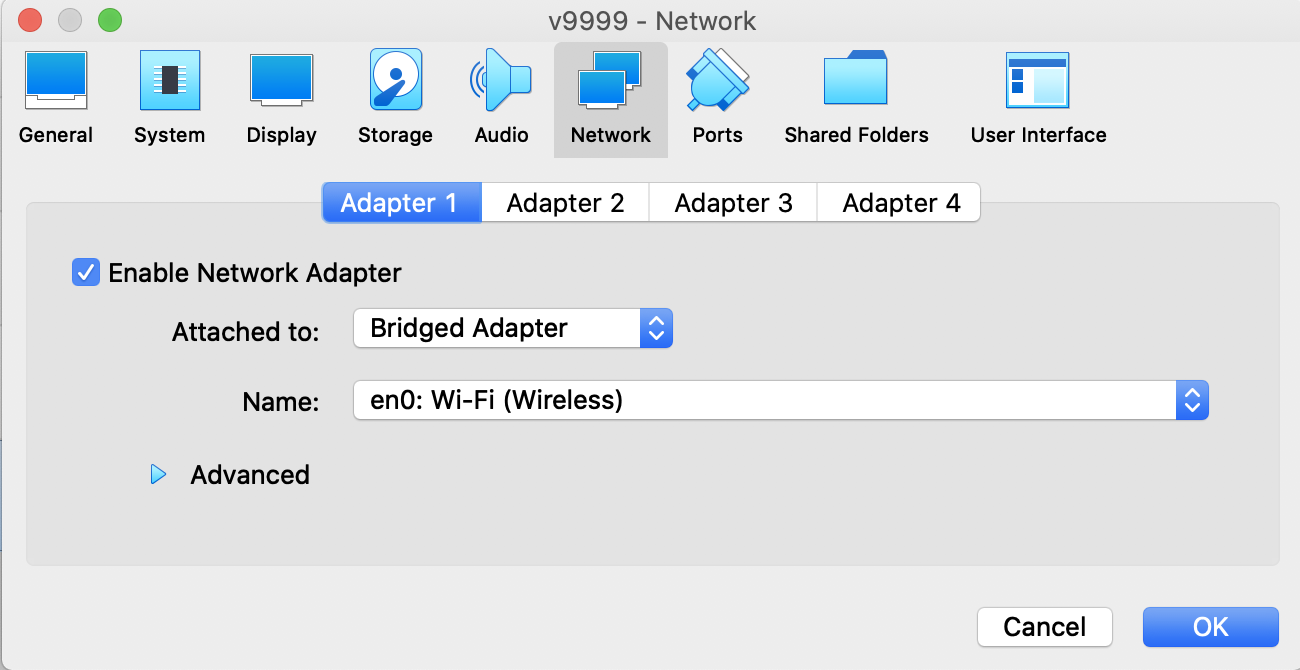
-
Choose Display > Screen. Set the Video Memory to 8 MB. Choose Graphics Controller: VMSVGA. Click OK.
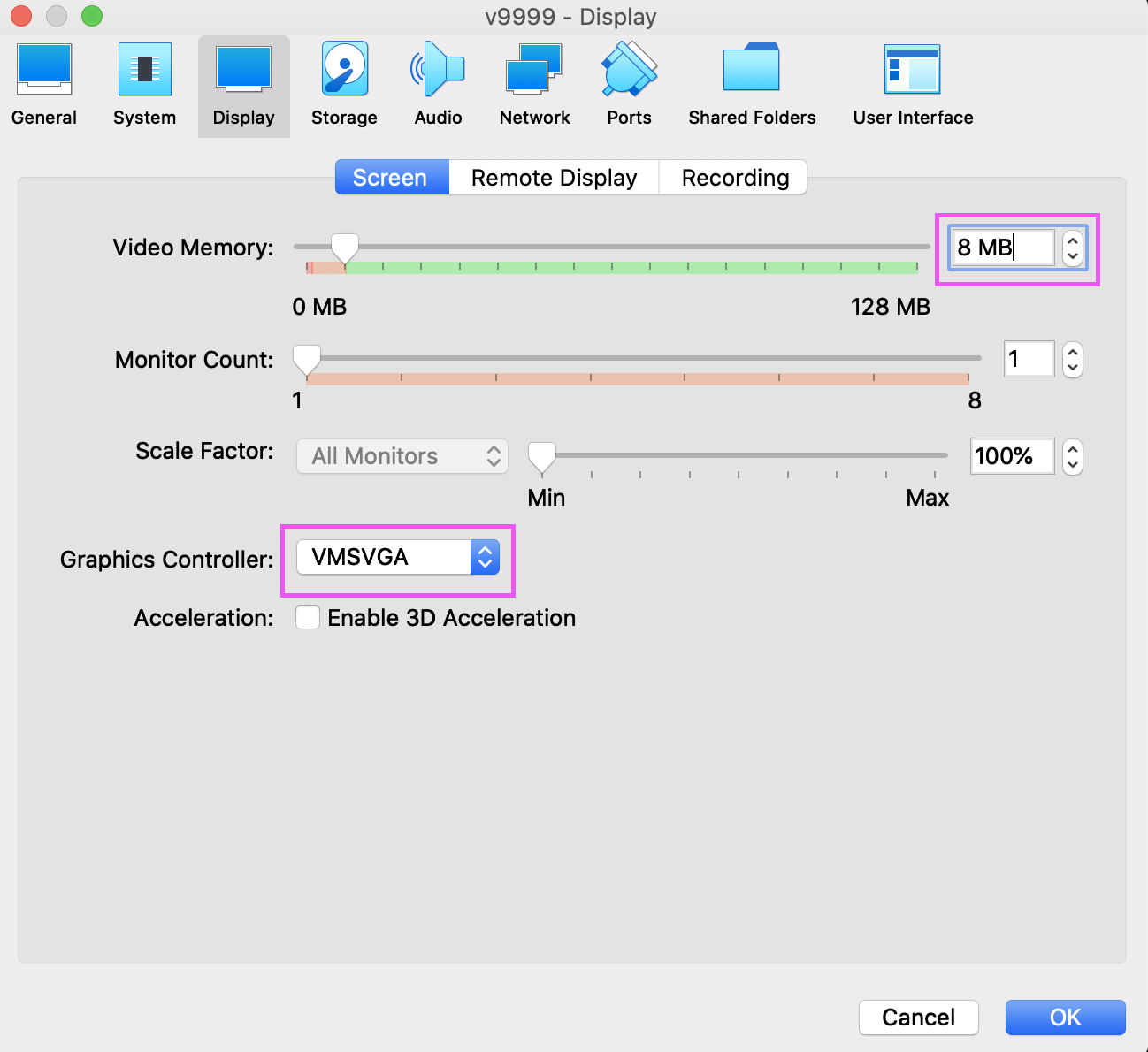
-
Click Start. The VM should power on and begin connecting back to our OpenVPN server.