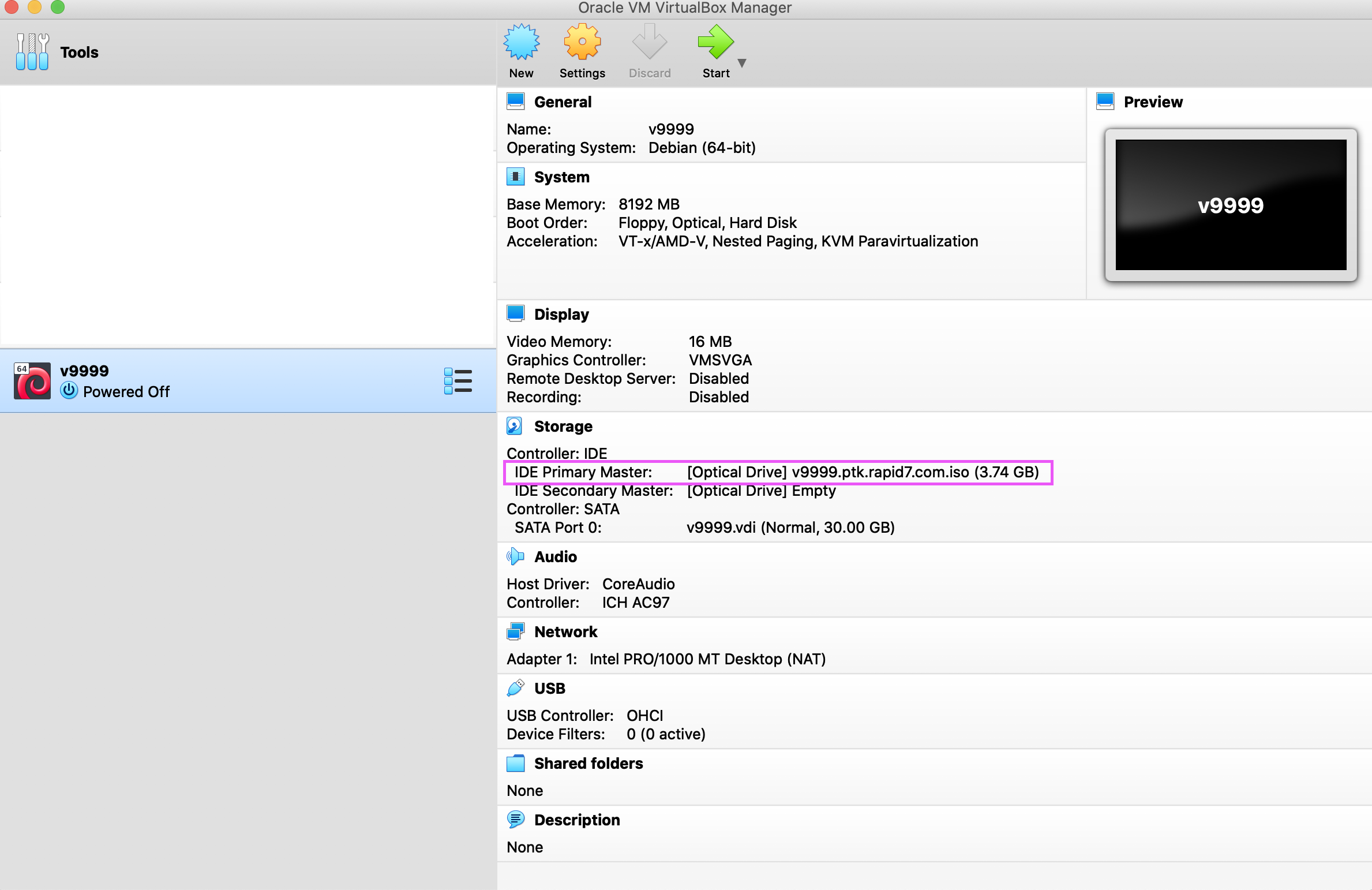VirtualBox ISO Installation
-
After downloading the ISO, launch VirtualBox and click New.
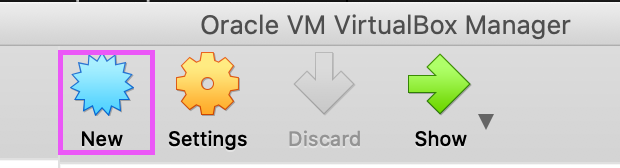
-
Specify a Name and Folder for the VM. Choose Type: Linux and Version: Debian (64-bit). Click Continue.
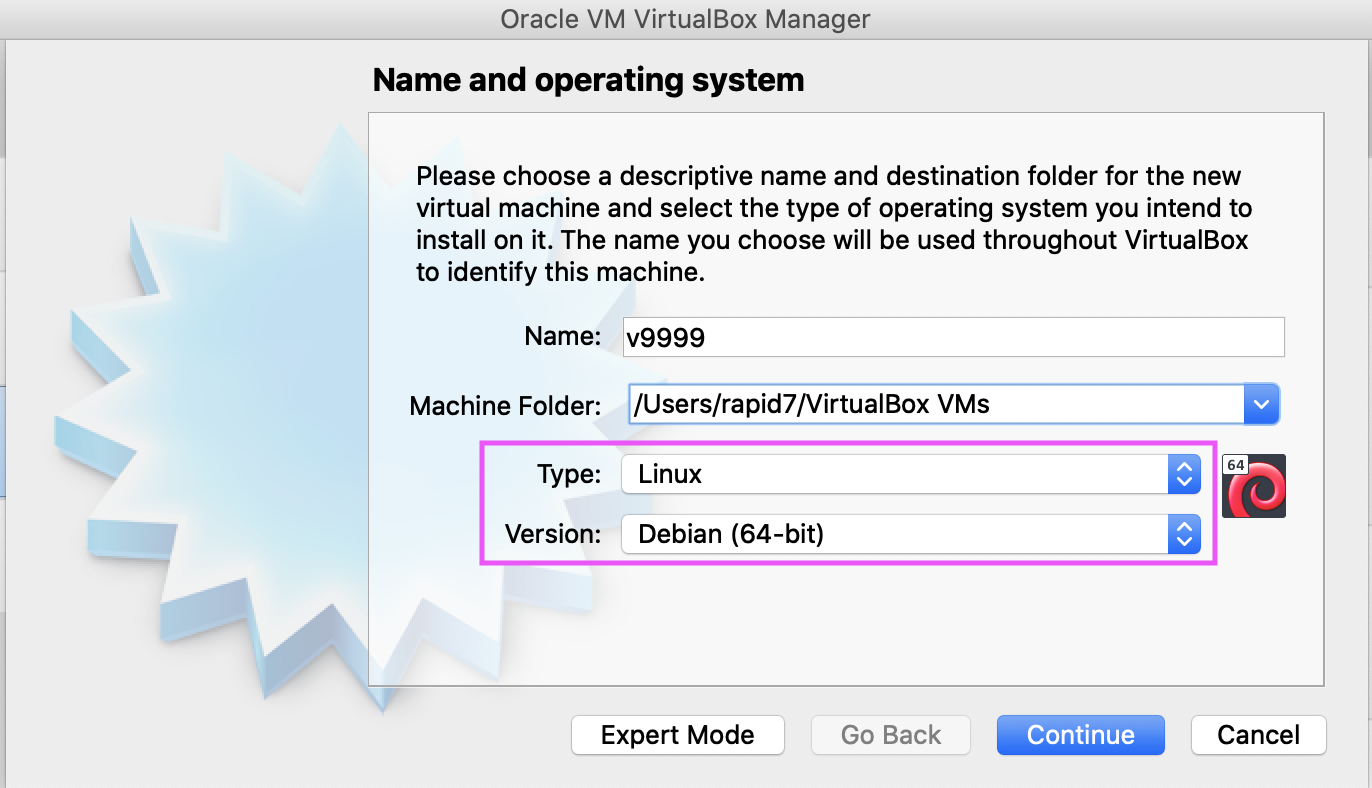
-
Specify 8192 MB for the Memory Size. Click Continue.
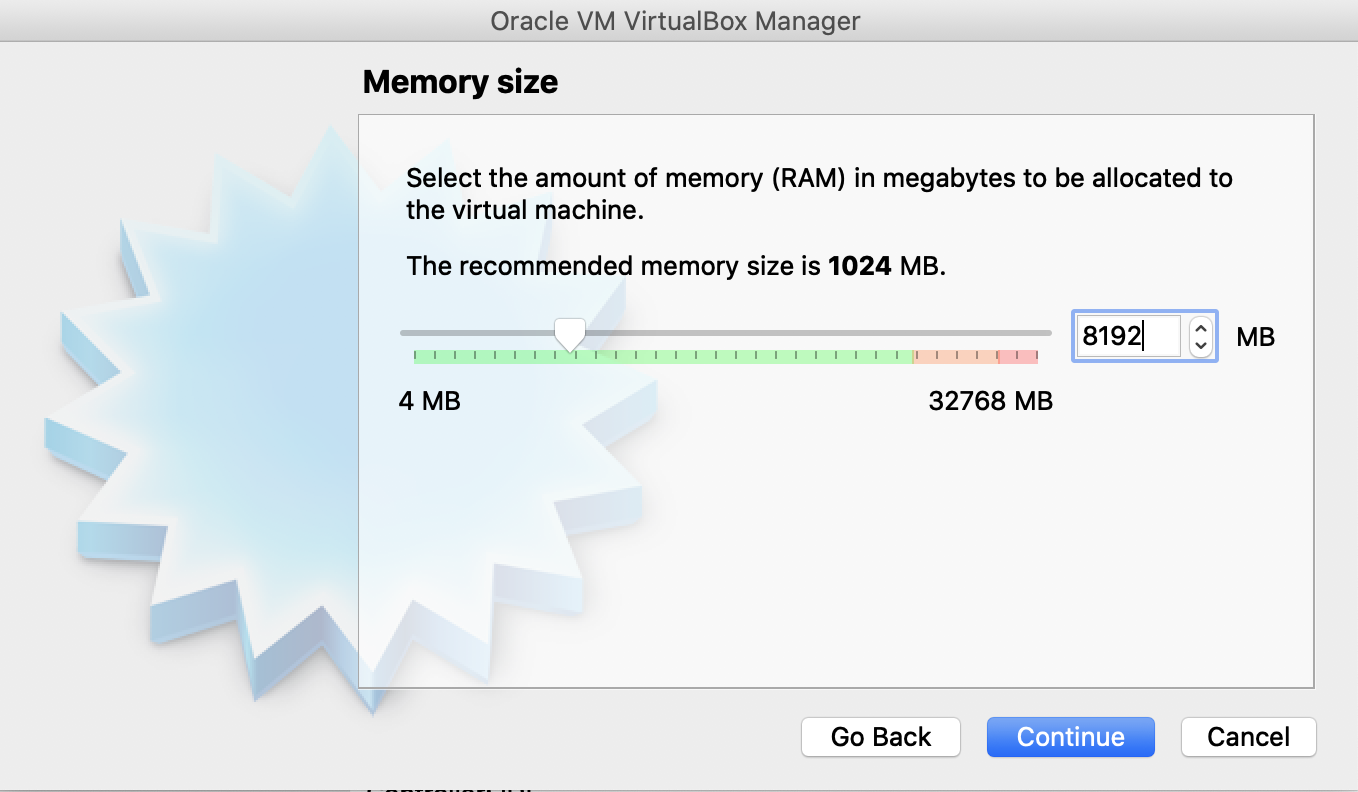
-
Select Create a virtual hard disk now. Click Create.
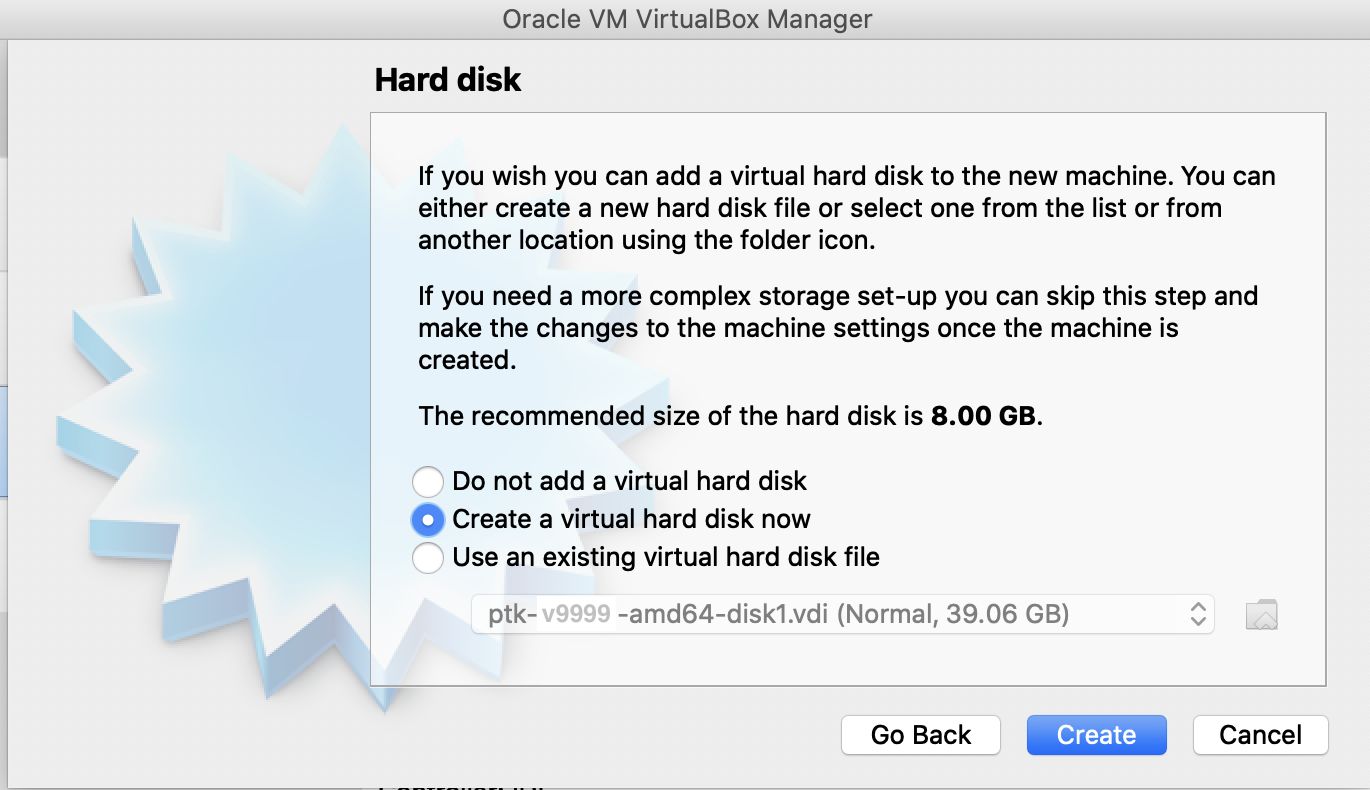
-
Select VDI (VirtualBox Disk Image). Click Continue.
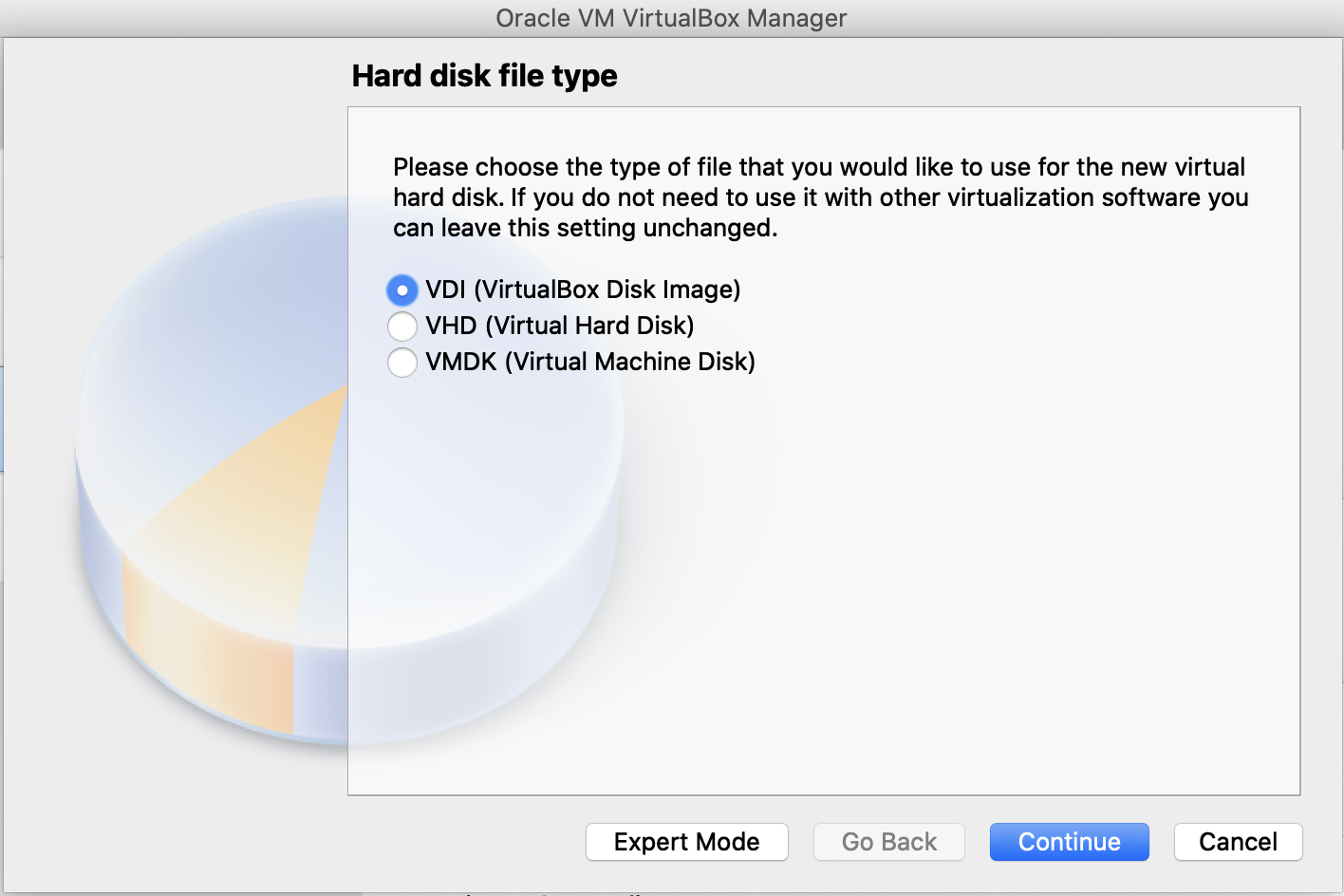
-
Select Fixed Size. Click Continue.
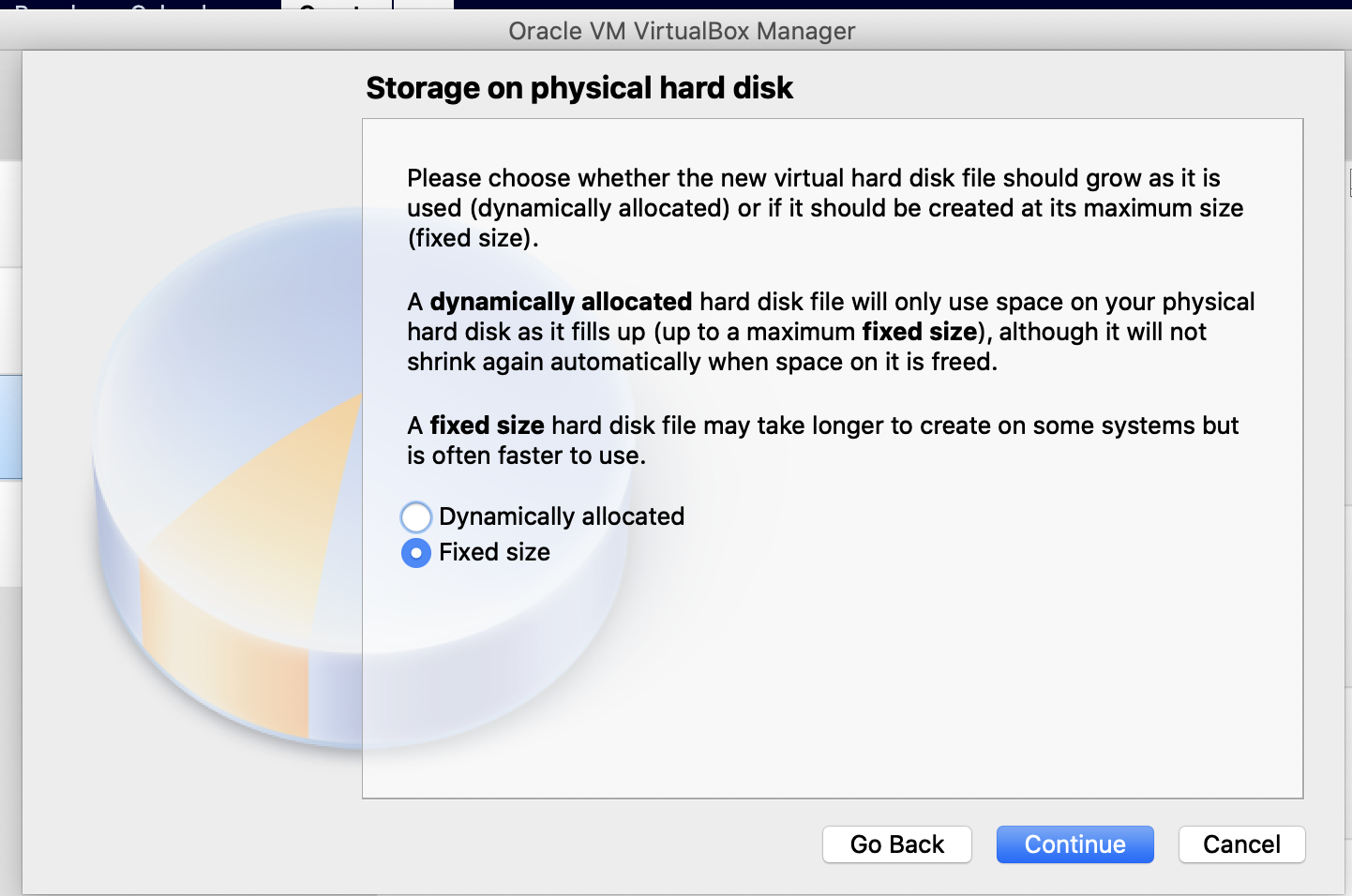
-
Specify 30GB for the size of the virtual hard disk. Click Create.
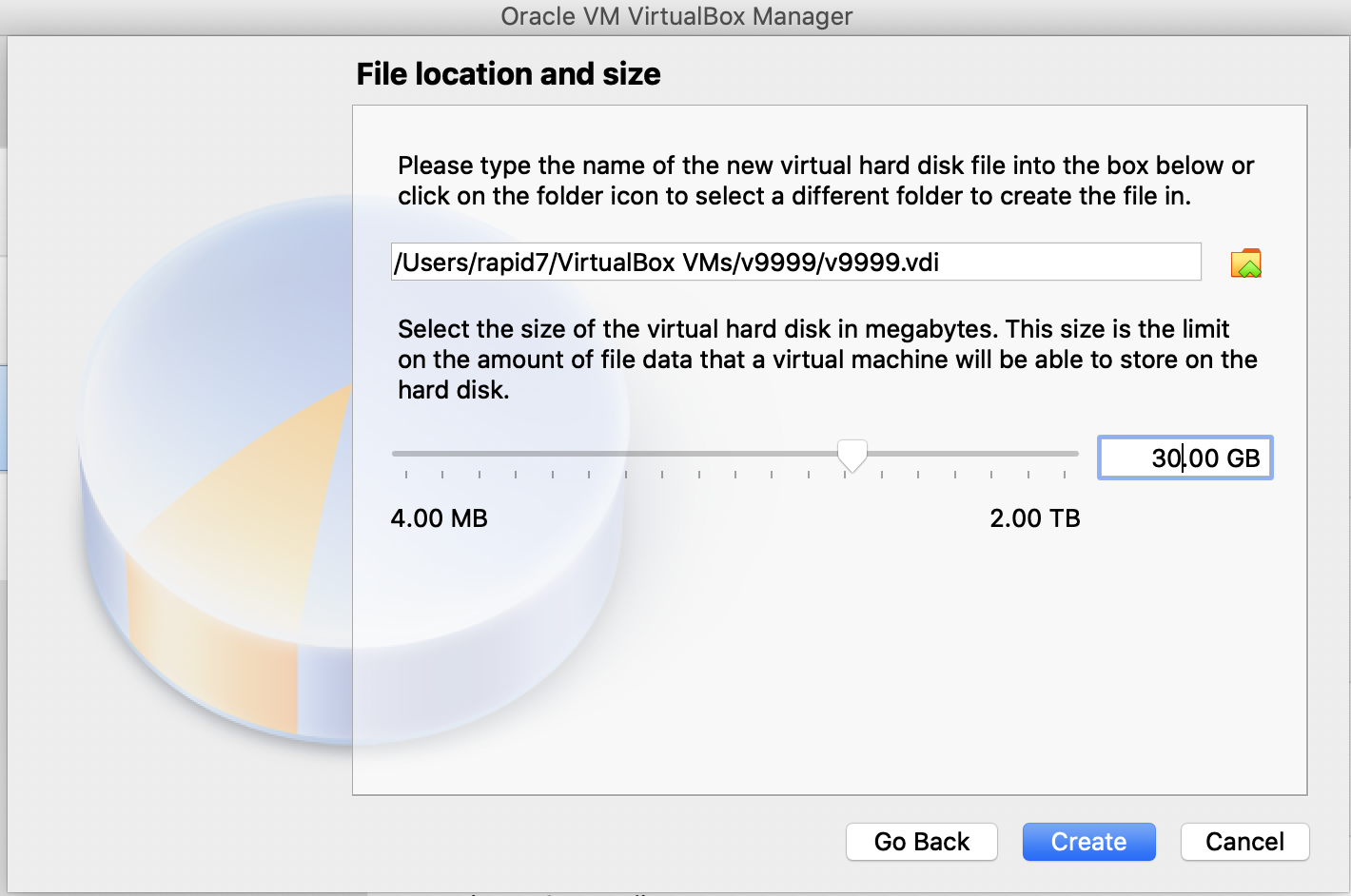
-
After the wizard closes, choose the VM in the list, and click Settings.
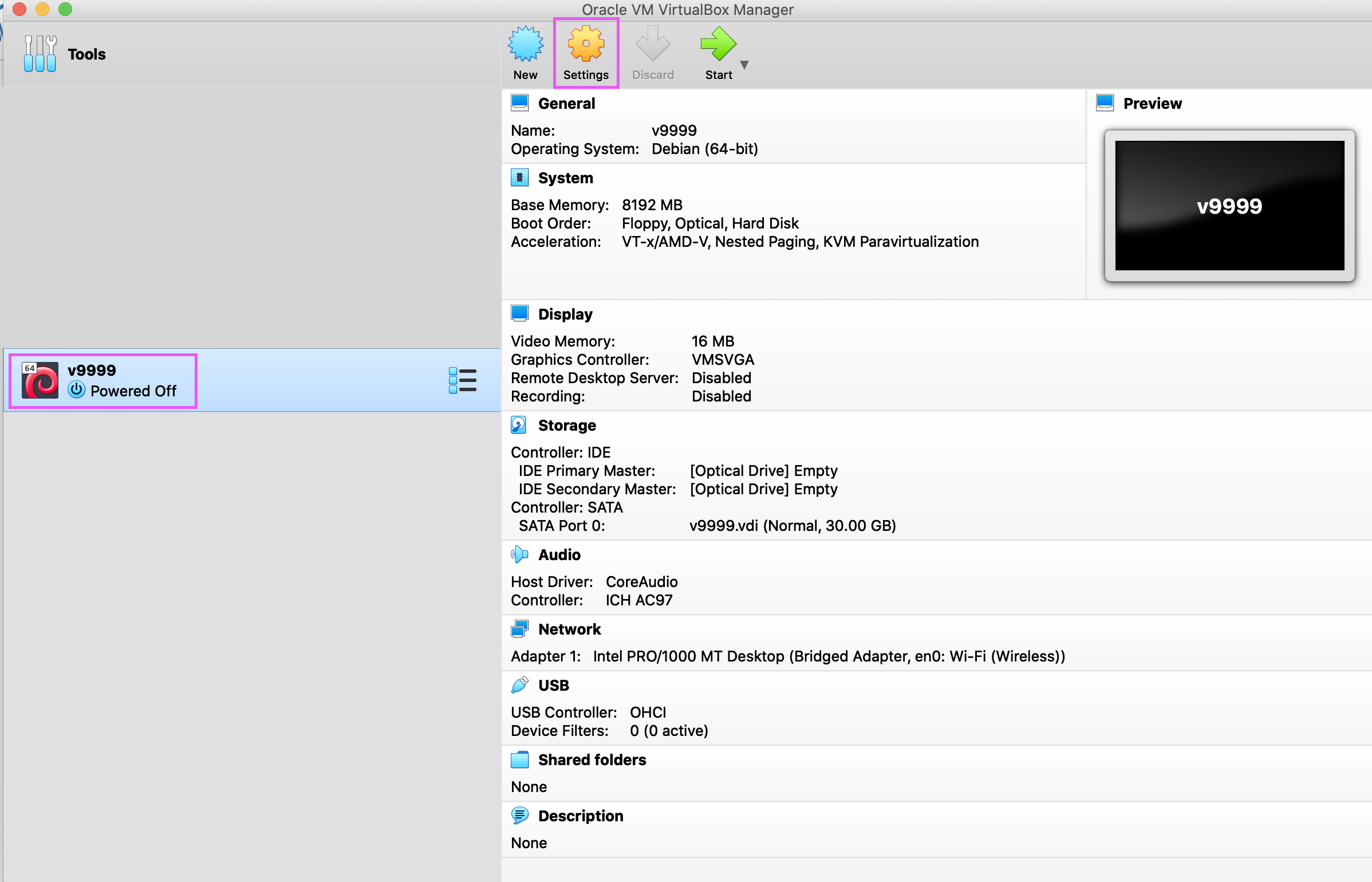
-
Choose System > Processor and specify 2 Processors.
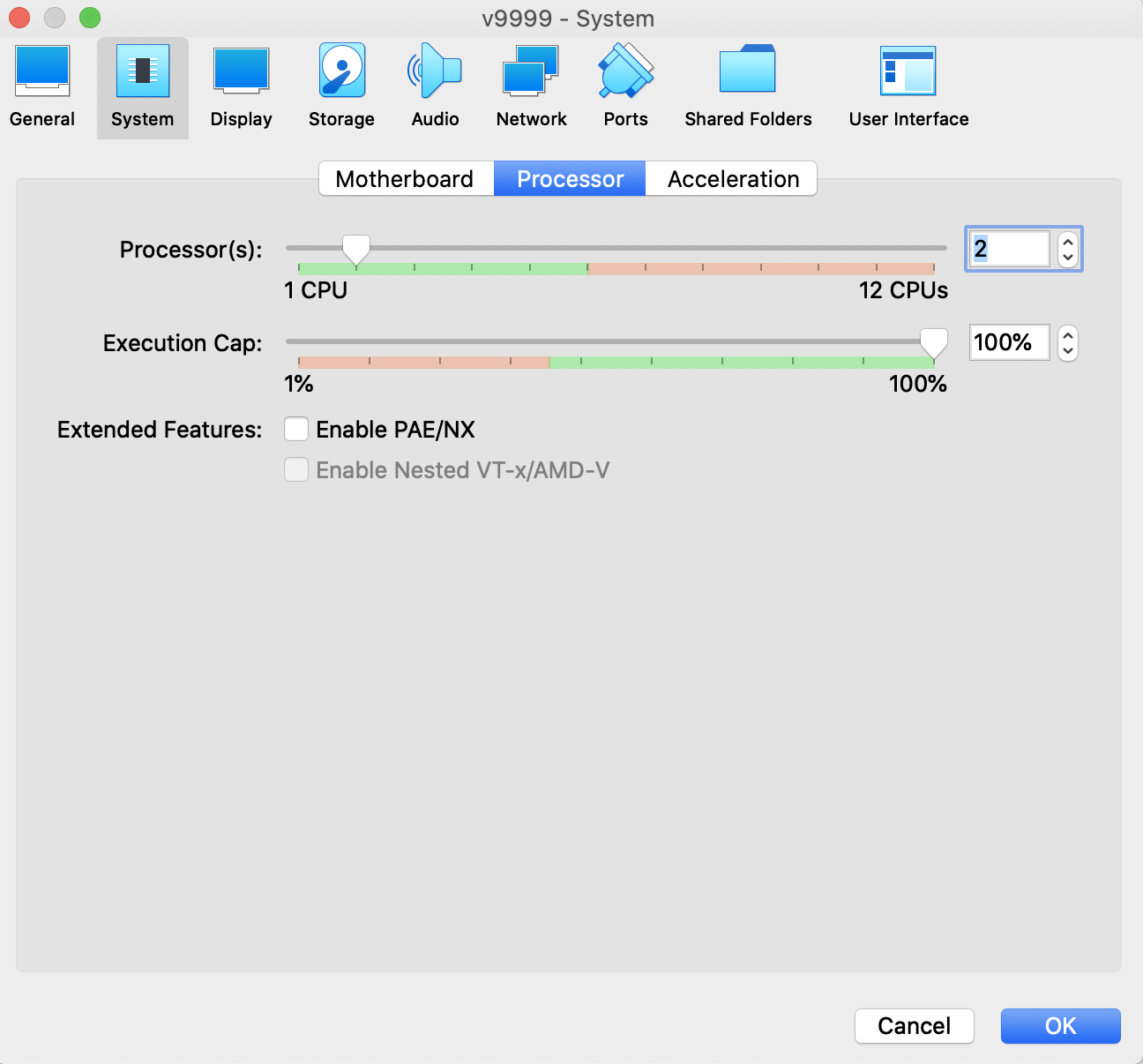
-
Choose Network > Adapter 1. Select the Bridged Adapter:
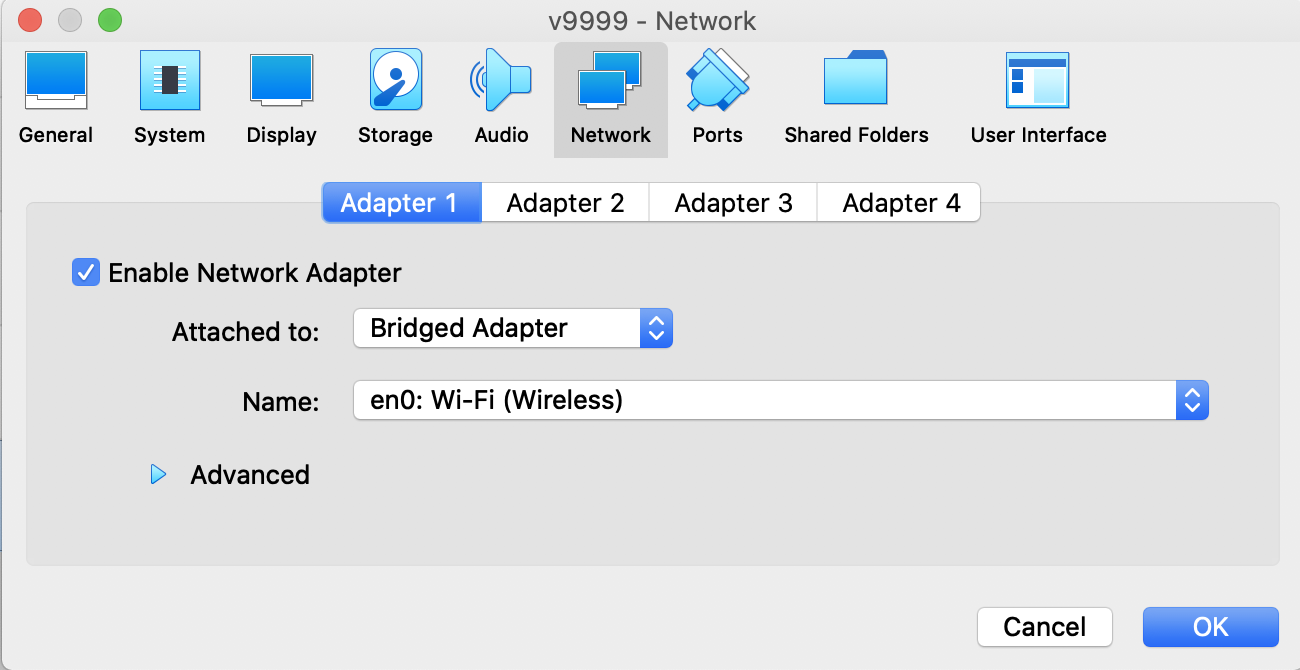
-
Choose Storage and click the CD button to Add an optical drive.
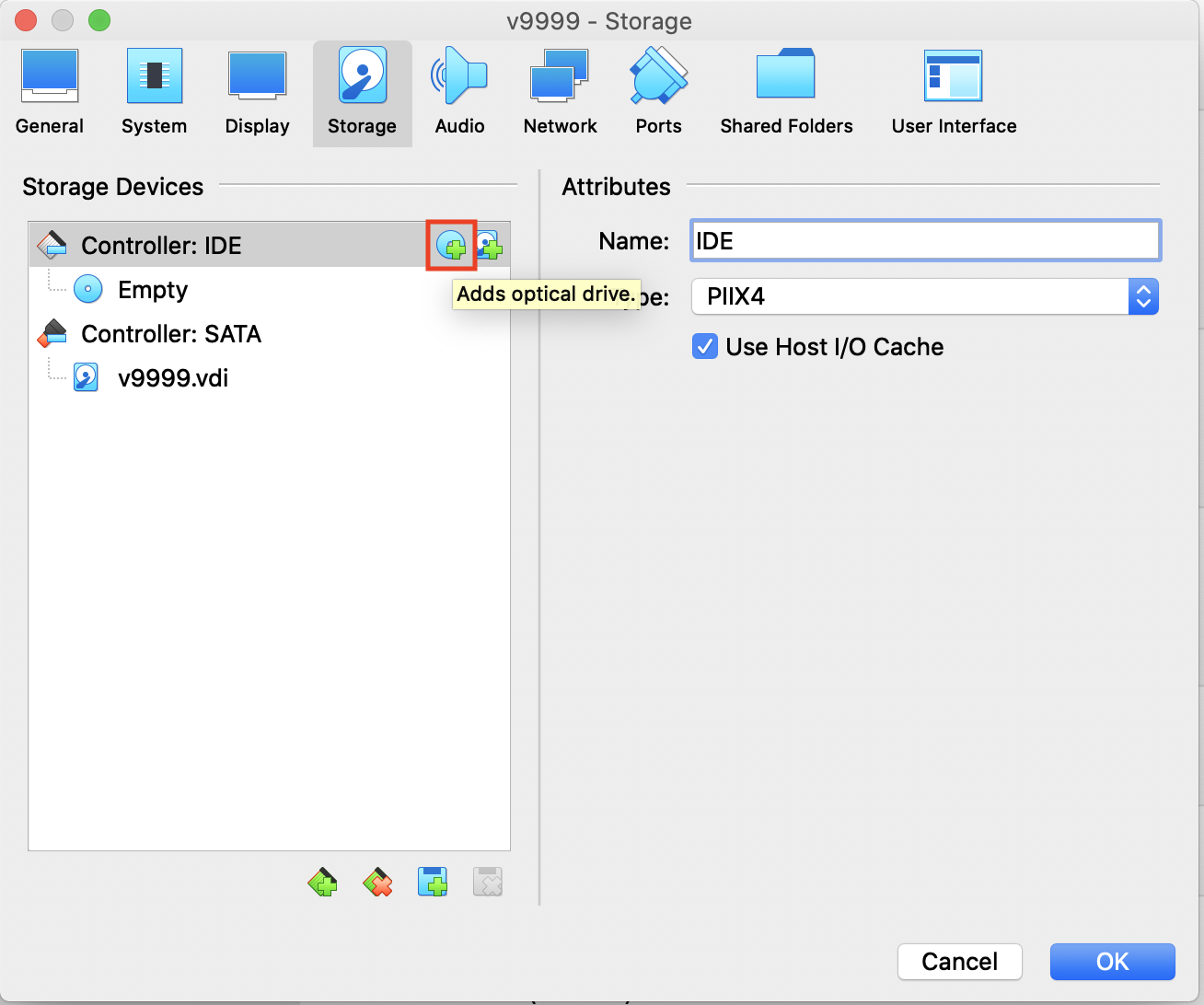
-
Click the Add button, and browse to the ISO file.
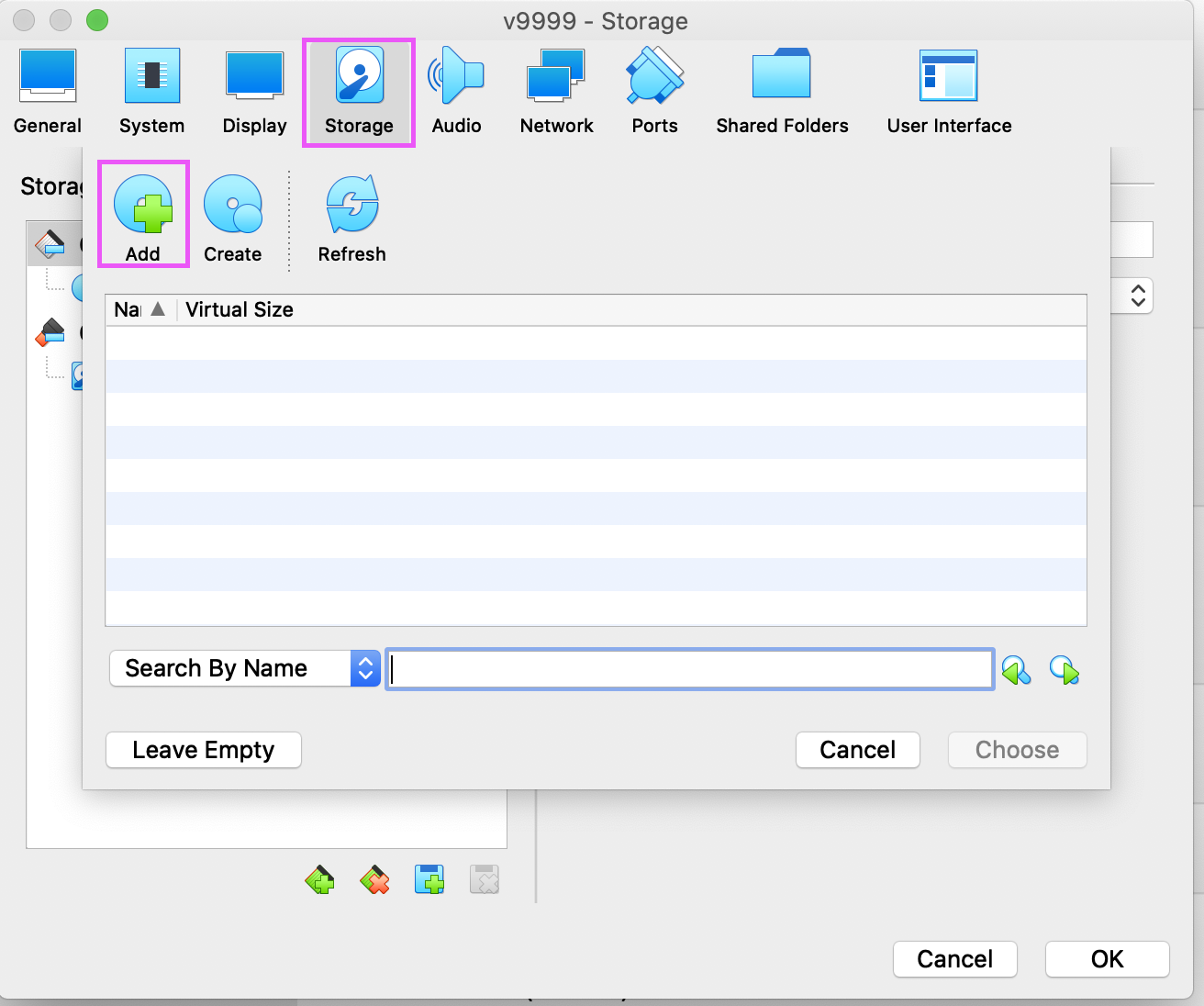
-
Select the ISO file and click Choose.
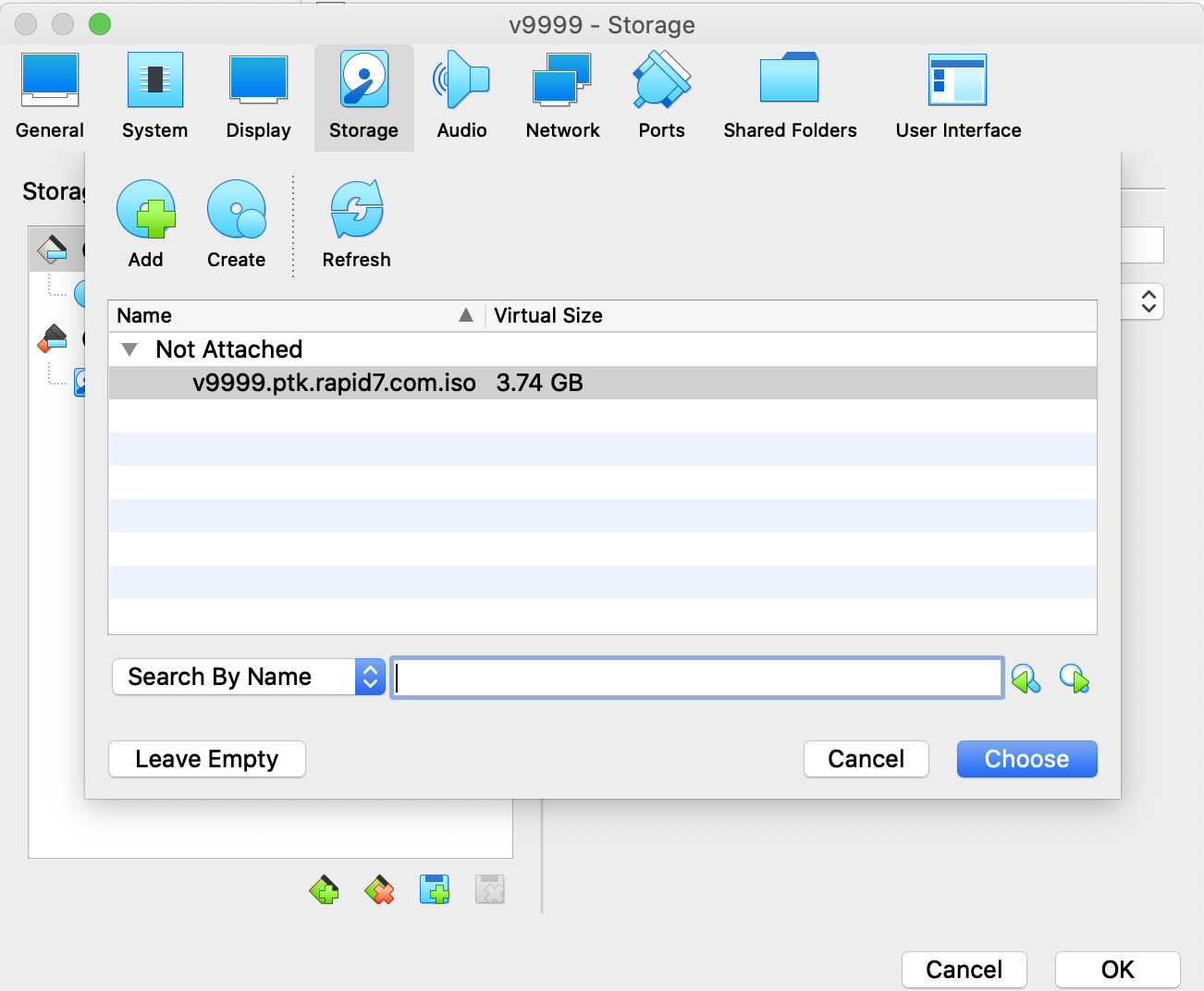
-
You should see the ISO in the Storage Devices list now. Click OK.
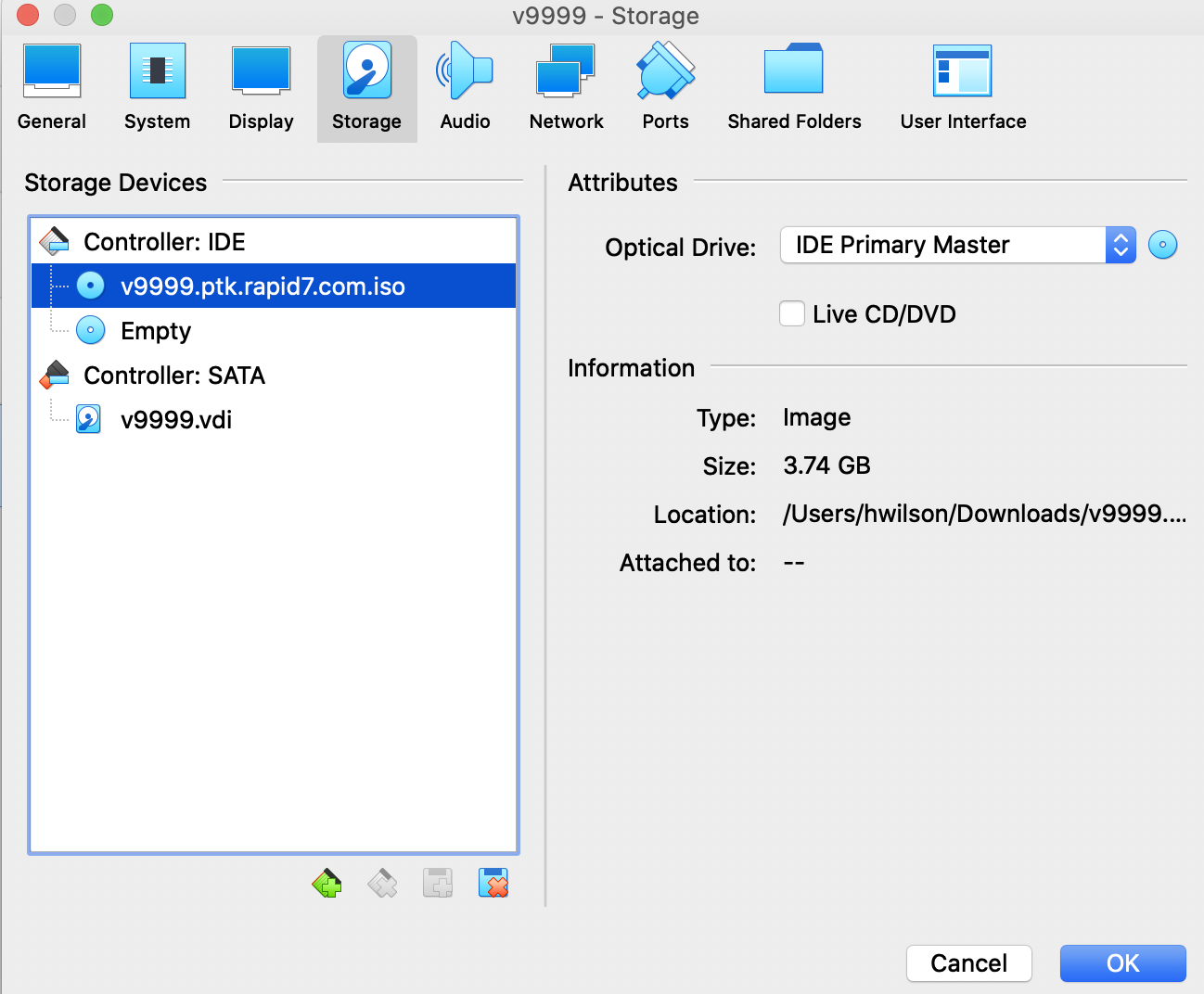
-
Once you confirm the ISO is in the Storage section, click Start. The VM should boot off of the ISO image and installation should continue without intervention: